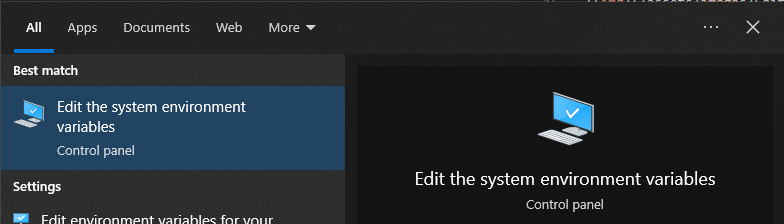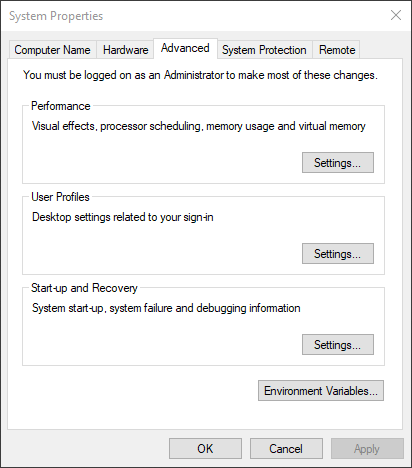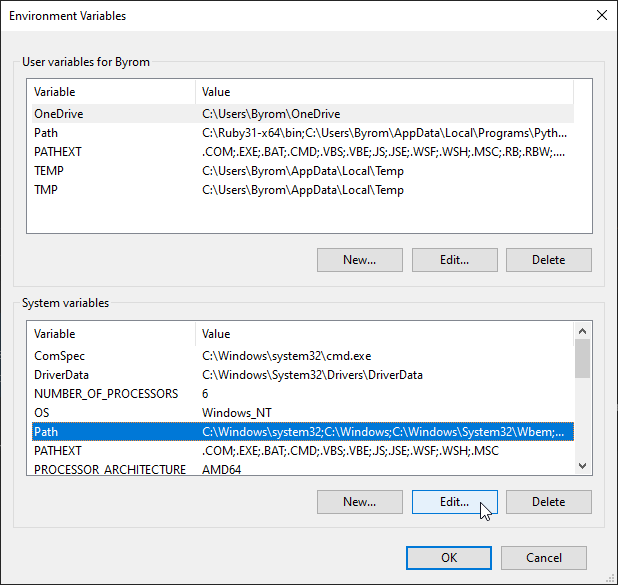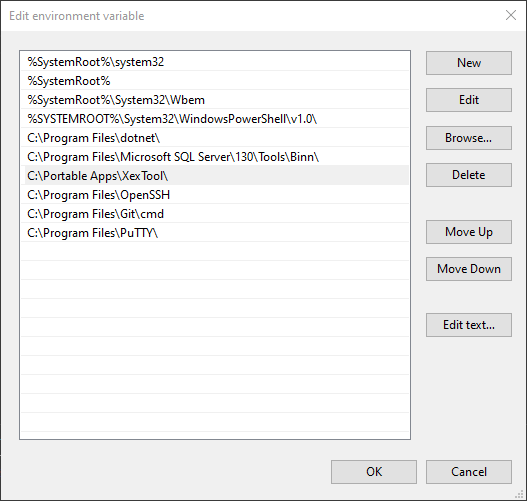Prerequisites
- XexTool (Here)
Choose a directory
Choose a location on your system drive to store the xextool executable.
Personally I chose to create a folder on my C drive for portable apps: C:\Portable Apps\XexTool
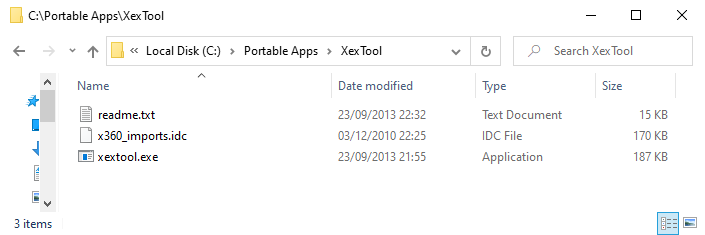
Add selected directory to path
-
In the windows search bar enter “path” and select the result “Edit the system environment variables”.
![img2 img]()
-
Select the line with the variable named “Path” and click the Edit… button. This can be either the User variables or the System variables. Personally I chose the System variables.
![img4 img]()
-
Click the New button and paste the path of the directory you selected earlier on the new line provided. Alternatively you can click the Browse… button and navigate to the directory.
![img5 img]()
Notes
- All command windows must be closed and reopened for the new changes to take effect.