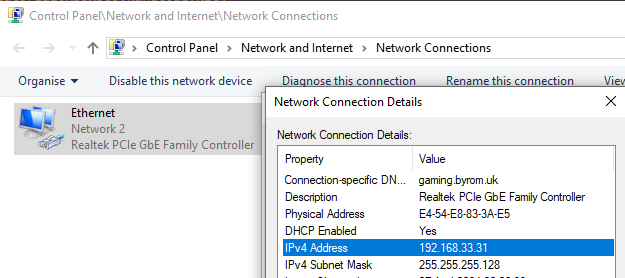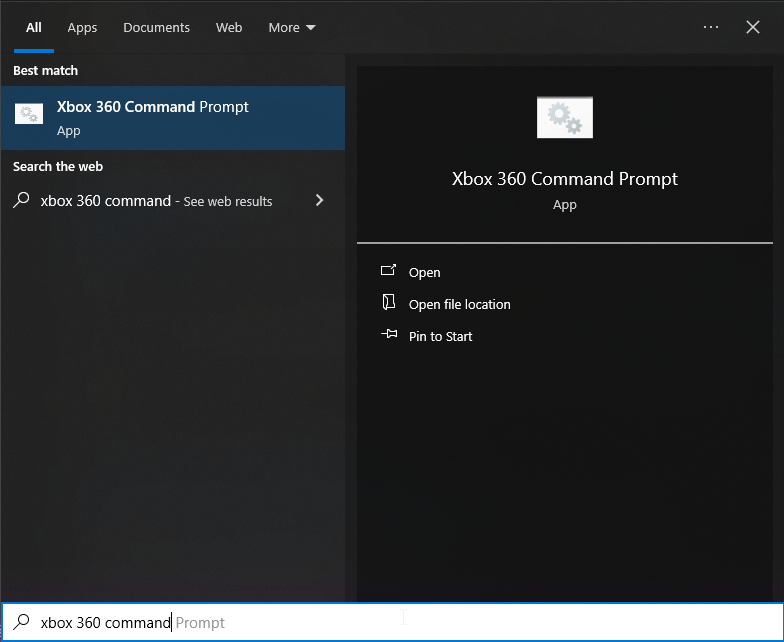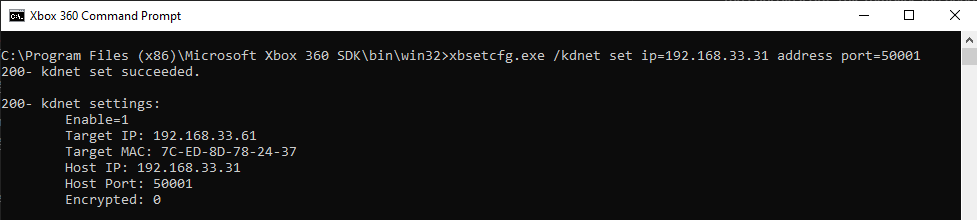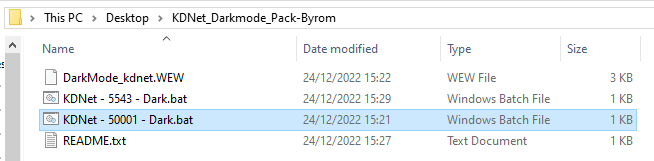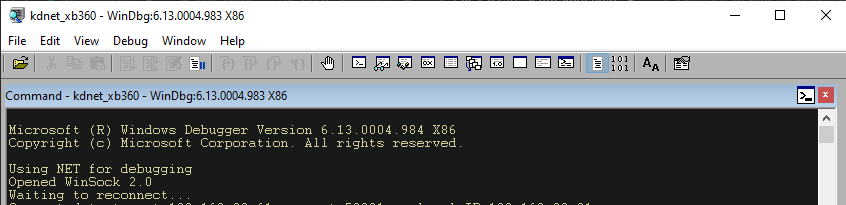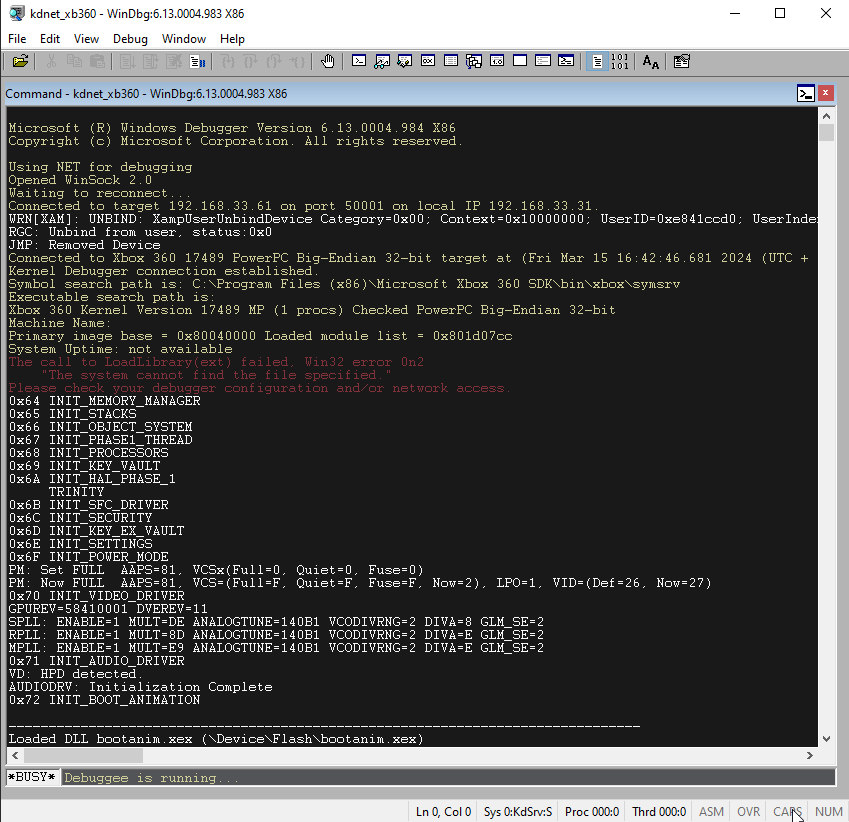Prerequisites
- A PC with the Xbox 360 SDK installed (I will not be providing a download here).
- Xbox 360 Development kit console or modded console running a developer kernel (XDKBuild/RGLoader)
Setup
-
Start by making sure the console you wish to setup is powered on and set as the default console in Xbox Neighborhood (Orange tick on the console icon). This removes the need to specify the console name/ip in the command later ( /X console_ip_here ).
-
Now make note of the local ip address of the PC you wish to run the kernel debugger on. See image below for example.
![img img]()
-
In the windows search bar enter “Xbox 360 command prompt” and select the option displayed.
![img img]()
- In the newly opened command window enter the following command replacing the ip with the one you made note of in step2 above:
![img img]()
1
xbsetcfg.exe /kdnet set ip=192.168.33.31 address port=50001
-
Download and extract the file found Here to a folder of your choosing. Desktop is a good choice but remember to keep all the files in the same folder.
![img img]()
-
Double click the .bat file that matches the port number used in the setup command in step4. A window should appear as shown in the image below.
![img img]()
-
Reboot your console. If all goes well you should see the console connect in the kdnet window followed by debug output of the boot process and any modules being loaded.
![img img]()
- Setup is complete. The console will connect and display output in this debug window on each boot as long as it’s open.