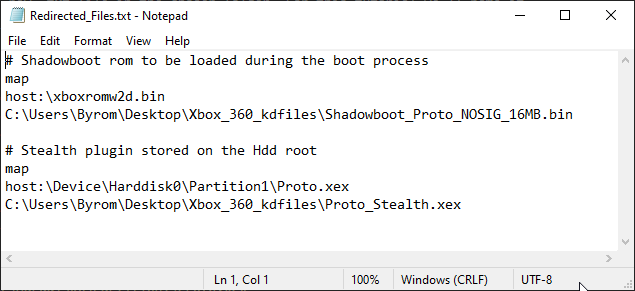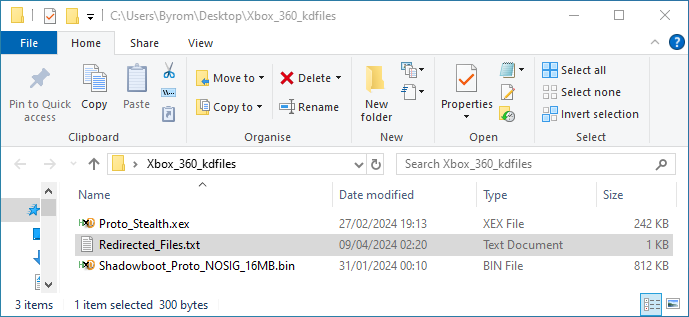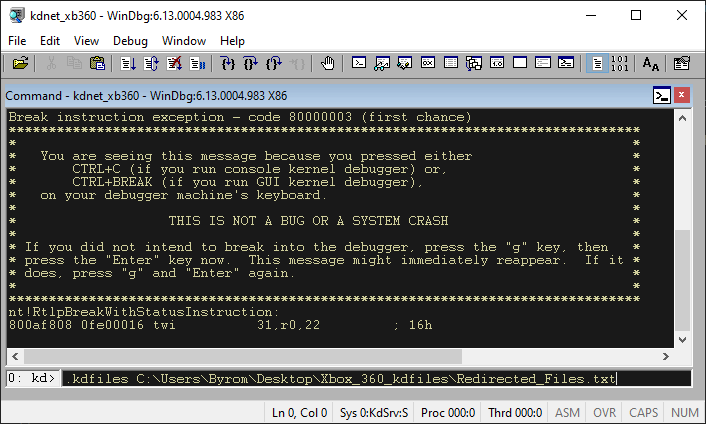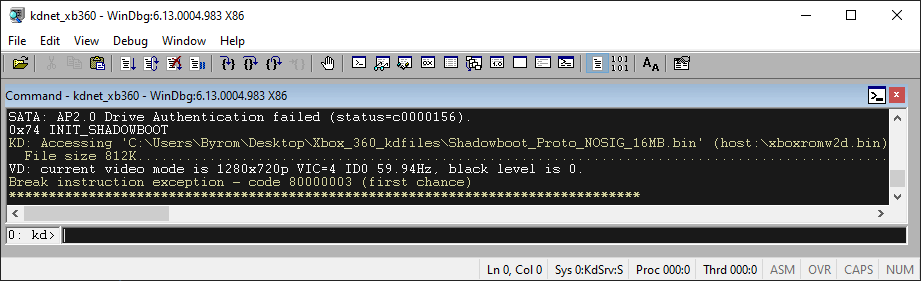Use Cases
- Shadowboot Testing - Allows you to test a shadowboot functions correctly before adding it to the consoles Hdd.
- Plugin Development - Redirect a plugin set to load on boot to the build directory on your PC.
No need for any bypass methods on crash/hang situations, simply rebuild a fixed version and reboot.
Prerequisites
- A PC & Xbox 360 Development kit console (or RGH/JTAG XDKBuild/RGLoader) with kdnet kernel debugging setup.
A setup tutorial can be found Here - The file paths & copies of any files you wish to redirect to a folder on your PC.
This includes things like shadowboot roms, exectutables & plugins/modules.
Setup
-
Choose a location on your PC to store any of the files you will be redirecting.
For this tutorial we will be using a folder named “Xbox_360_kdfiles” on the Desktop. -
Copy any replacement files to the chosen folder.
-
Create a new .txt file in the chosen folder. For this tutorial we’ll name it “Redirected_Files.txt
-
Using the example below as a reference, setup the file paths for any files you wish to redirect in the txt file created above.
Remember to save changes when finished.
The example provided will redirect both a shadowboot rom file and a plugin.
NOTE: The replacement file name can be different to the original here.1 2 3 4 5 6 7
map host:\xboxromw2d.bin C:\Users\Byrom\Desktop\Xbox_360_kdfiles\Shadowboot_Proto_NOSIG_16MB.bin map host:\Device\Harddisk0\Partition1\Proto.xex C:\Users\Byrom\Desktop\Xbox_360_kdfiles\Proto_Stealth.xex
-
At this point you should have a folder that looks similar to the image below.
-
With a kdnet window open and your console powered on and connected use the break command (Ctrl + Break).
-
Enter the following command in the prompt at the bottom with the path corrected to match your chosen file/folder path.
1
.kdfiles C:\Users\Byrom\Desktop\Xbox_360_kdfiles\Redirected_Files.txt
-
The setup process is now complete.
When your console attempts to access any of the chosen files it will use the ones from the folder setup on your PC.
You can now use the command “g” to continue to use the console or “.reboot” to reboot.
NOTE: The command in step7 will need to be sent again when the kdnet window has been closed & reopened or change were made to the txt file such as adding/removing a redirect.
Disable Redirects
File redirects can be disabled at any point by using the break command and then entering the command below.
1
.kdfiles -c
OPTIONAL
The command used in step7 can be added to the .bat file used to open kdnet so that it will be sent automatically.
NOTE: It will not be sent/activated until the break command is used for the first time.
Below is an example of the .bat file from the kdnet setup tutorial with this added.
1
2
3
4
5
rem @ECHO OFF
IF EXIST "C:\Program Files (x86)\Microsoft Xbox 360 SDK\bin\win32\windbg.exe" (
start "kdnet" "C:\Program Files (x86)\Microsoft Xbox 360 SDK\bin\win32\windbg.exe" -k net:port=50001 -T kdnet_xb360 -WF .\DarkMode_kdnet.WEW -c ".kdfiles C:\Users\Byrom\Desktop\Xbox_360_kdfiles\Redirected_Files.txt"
)